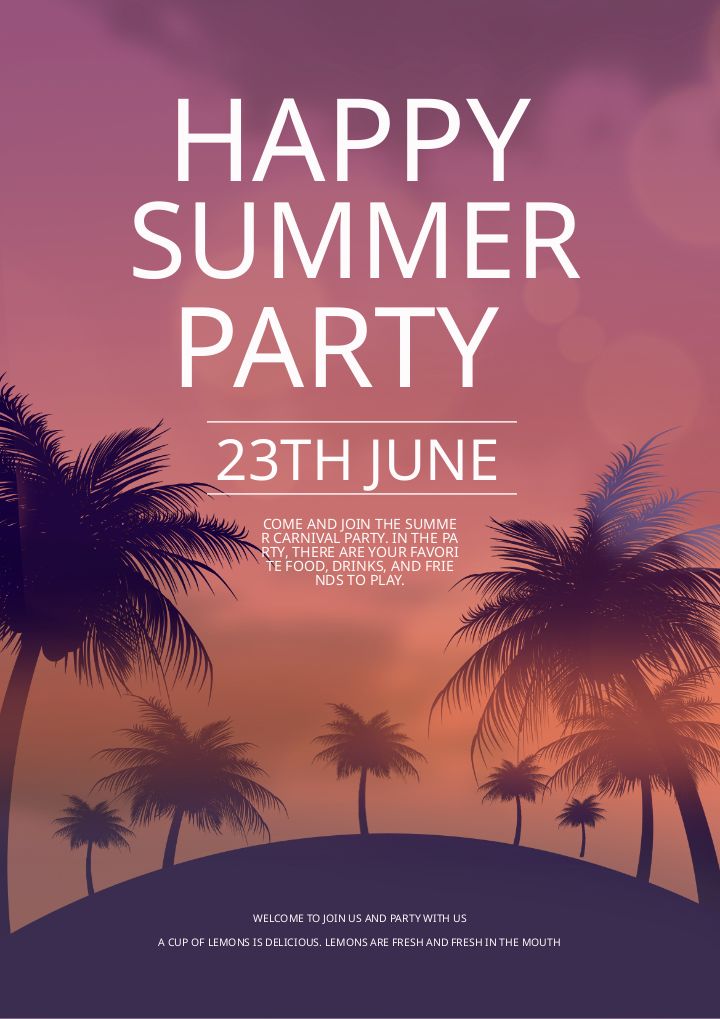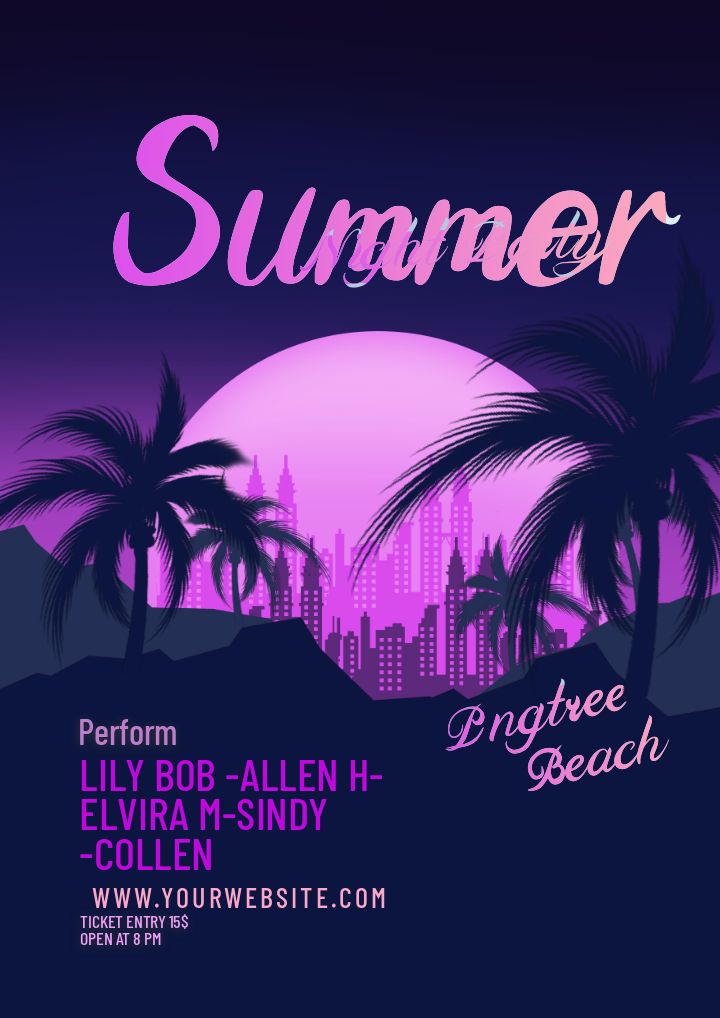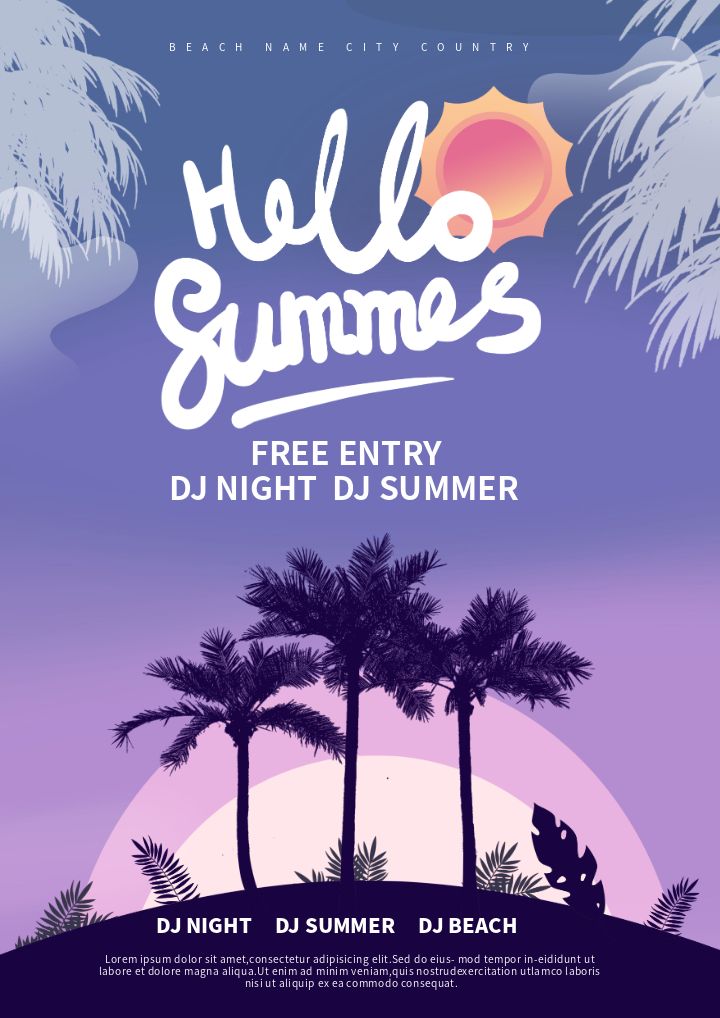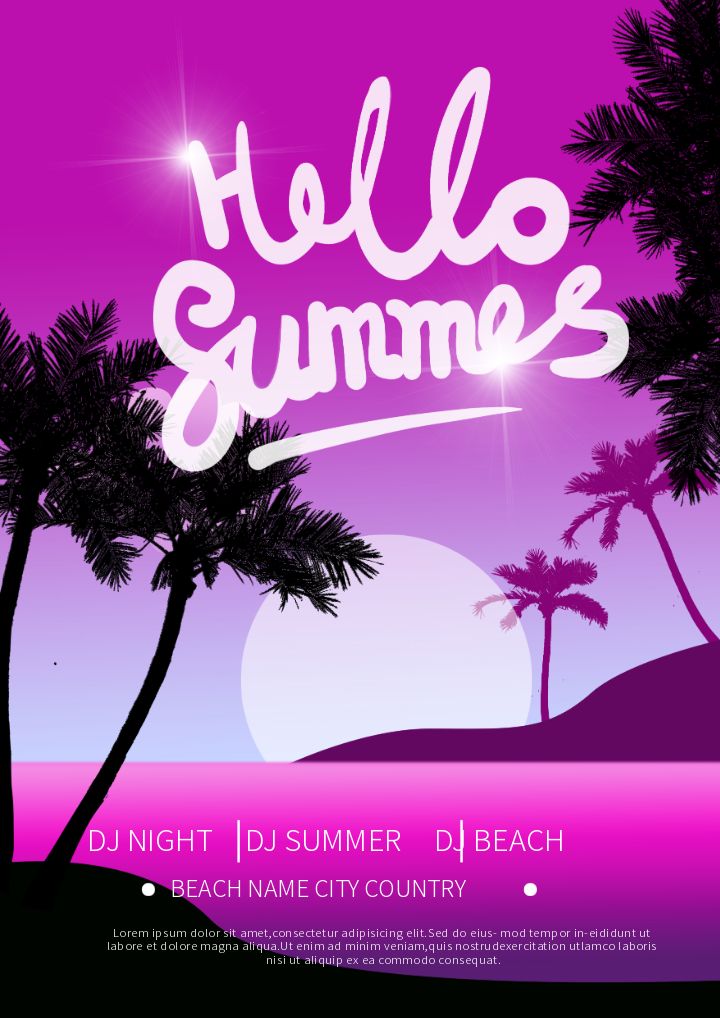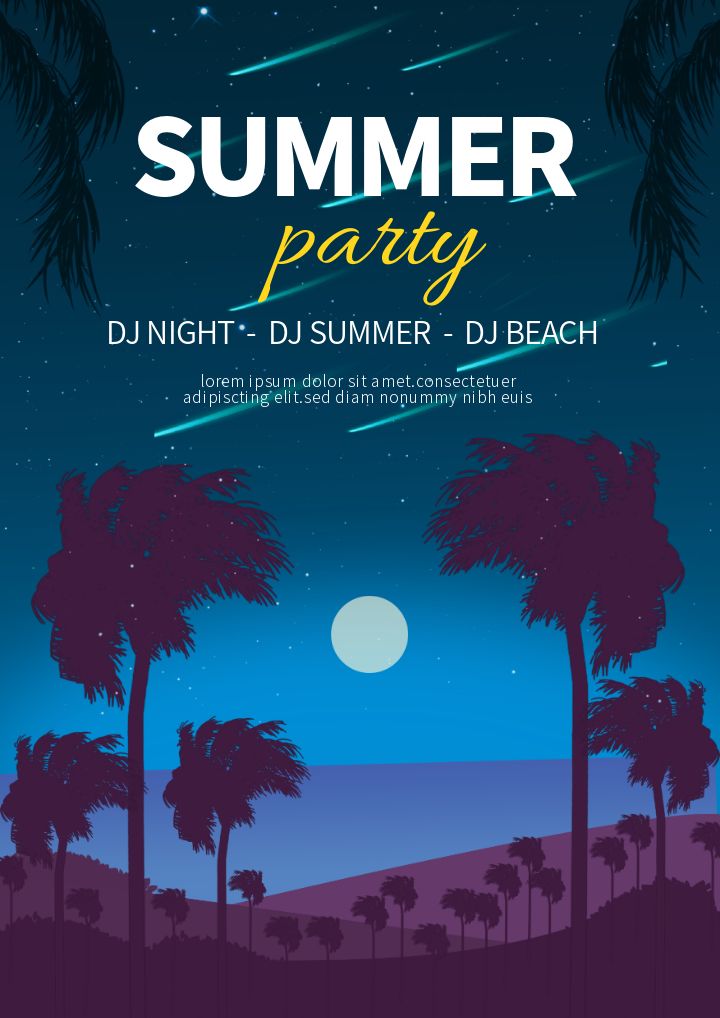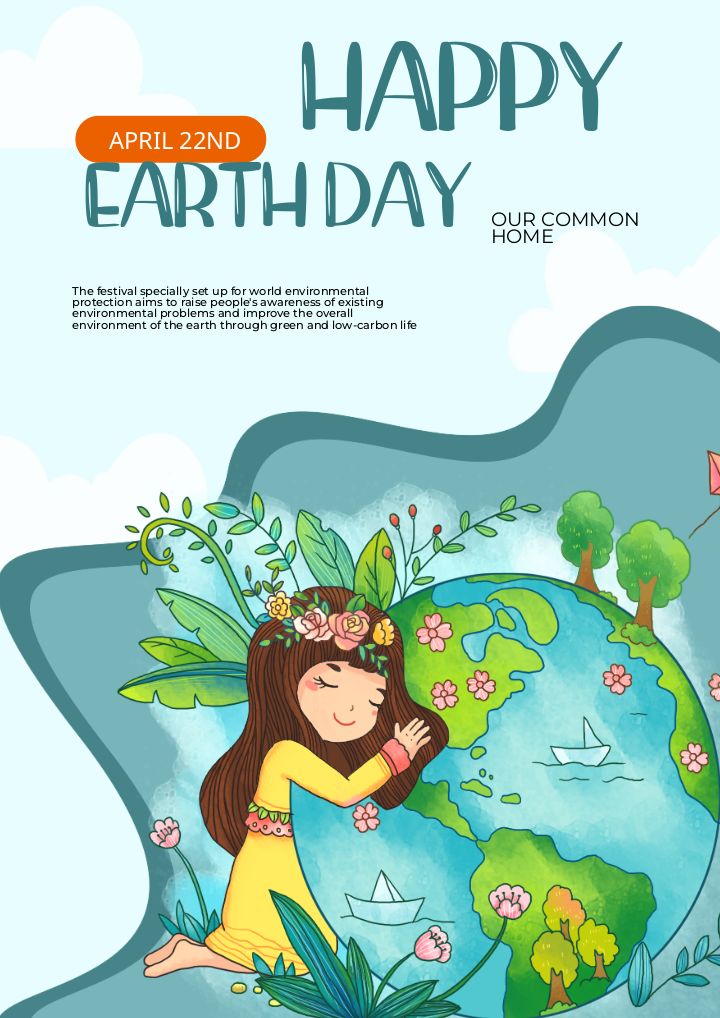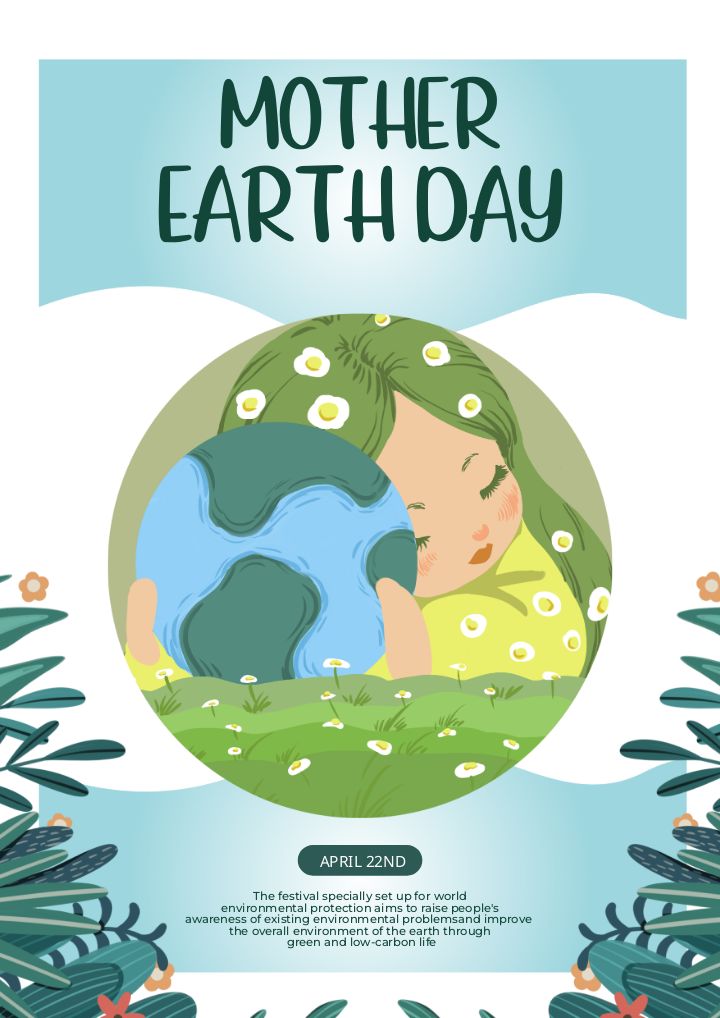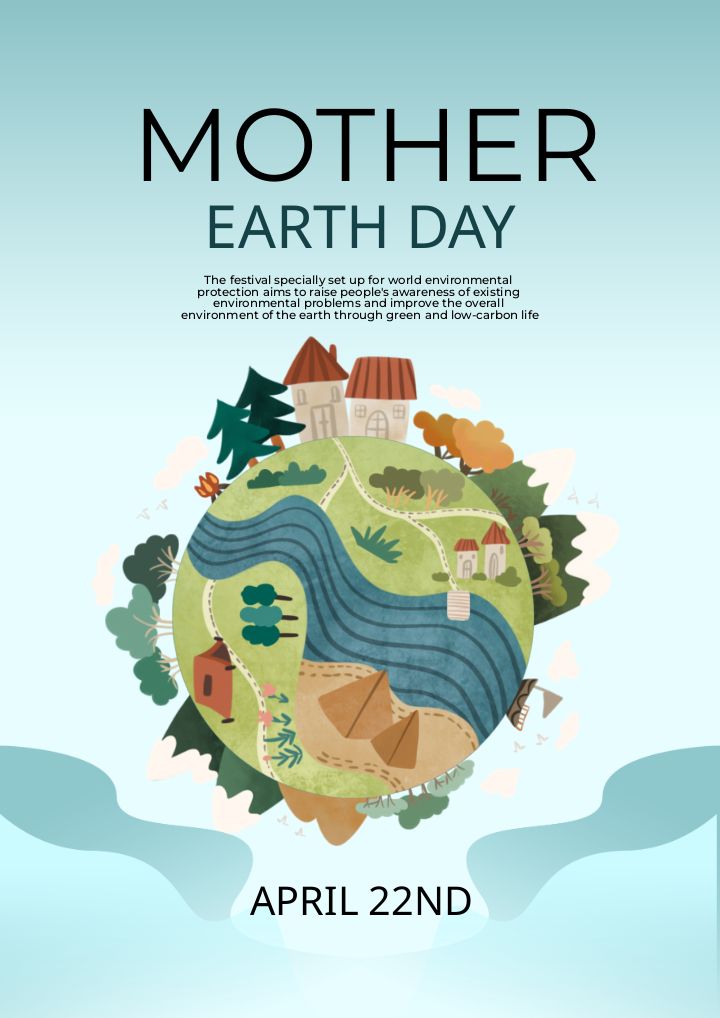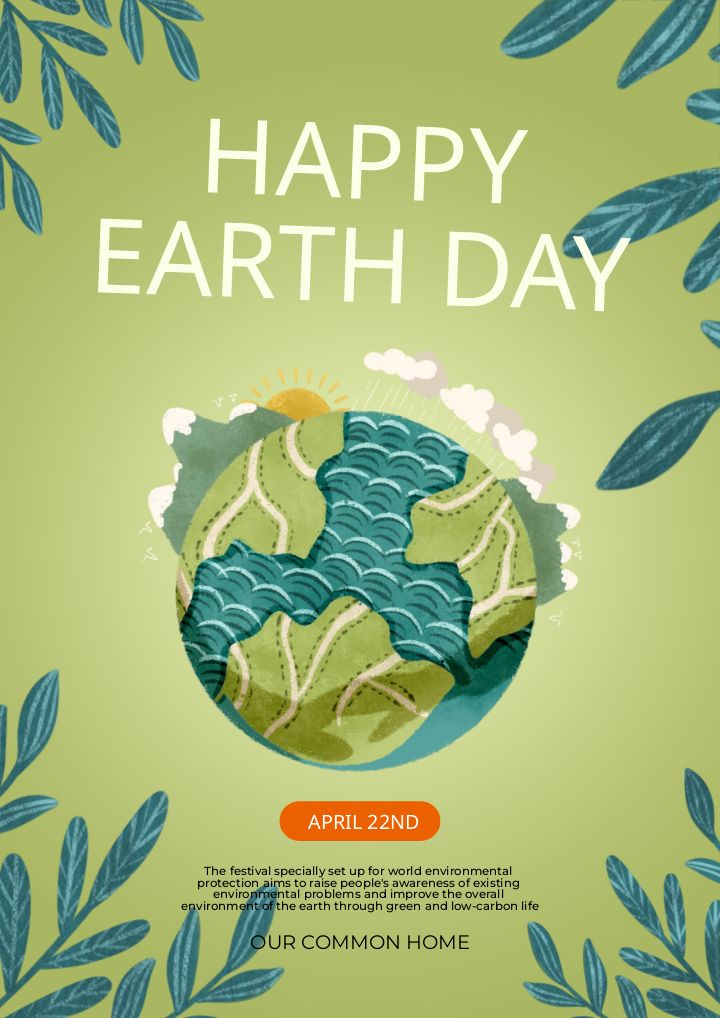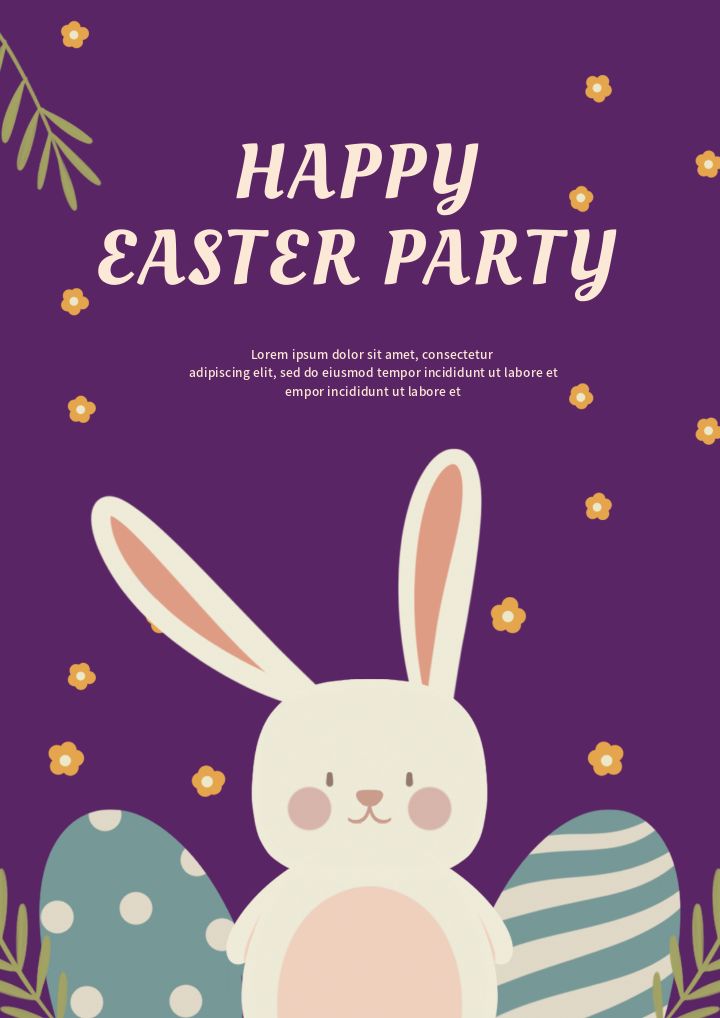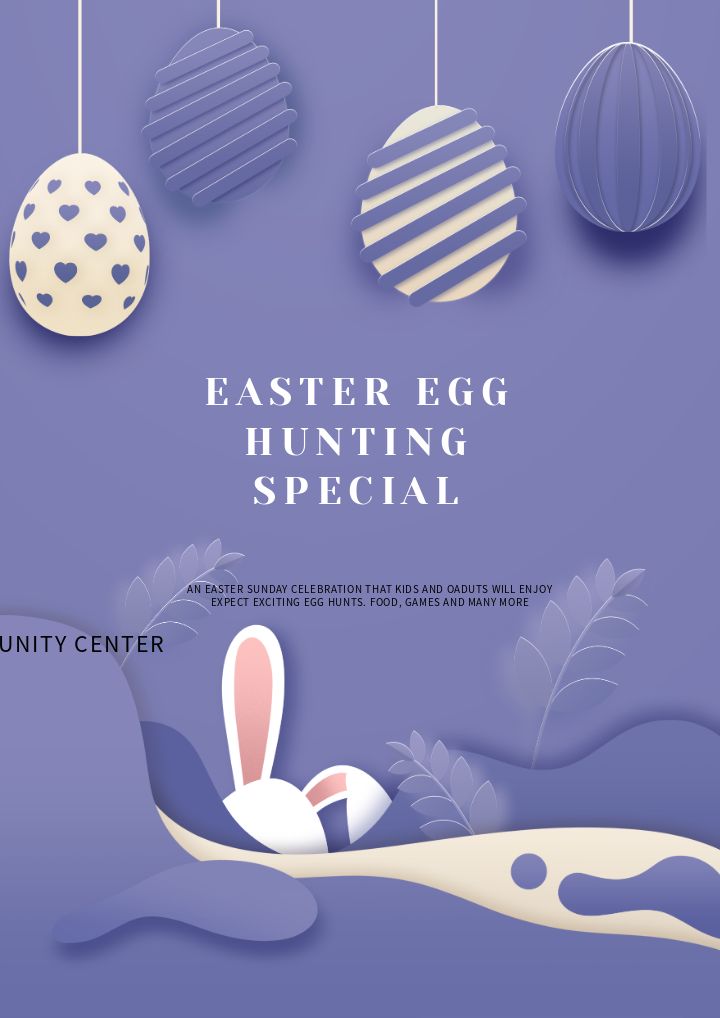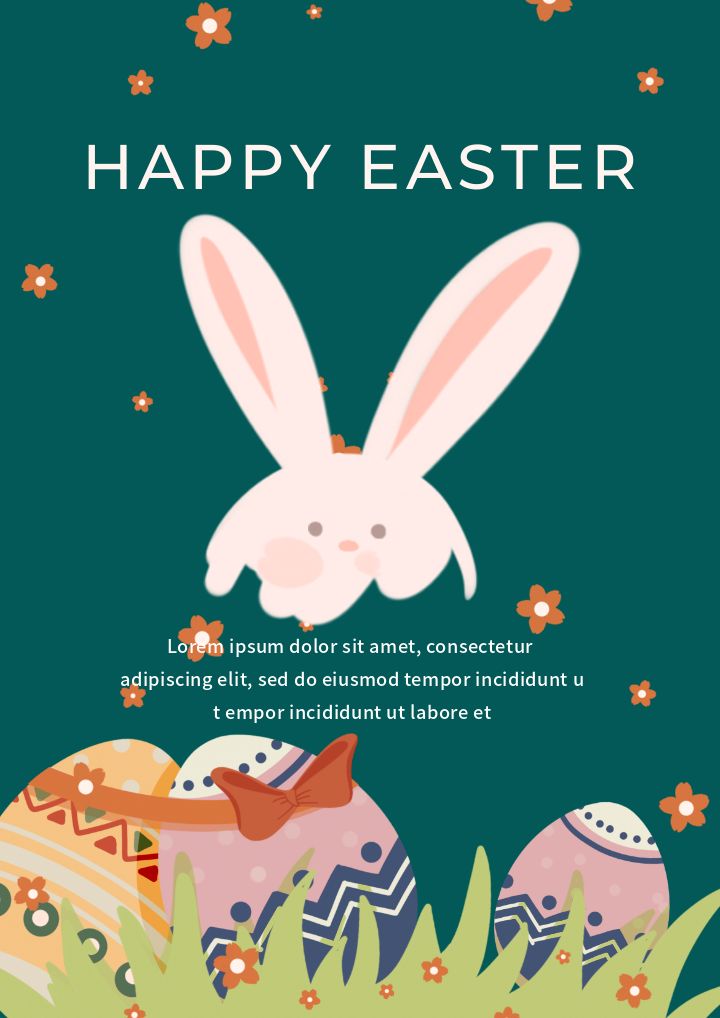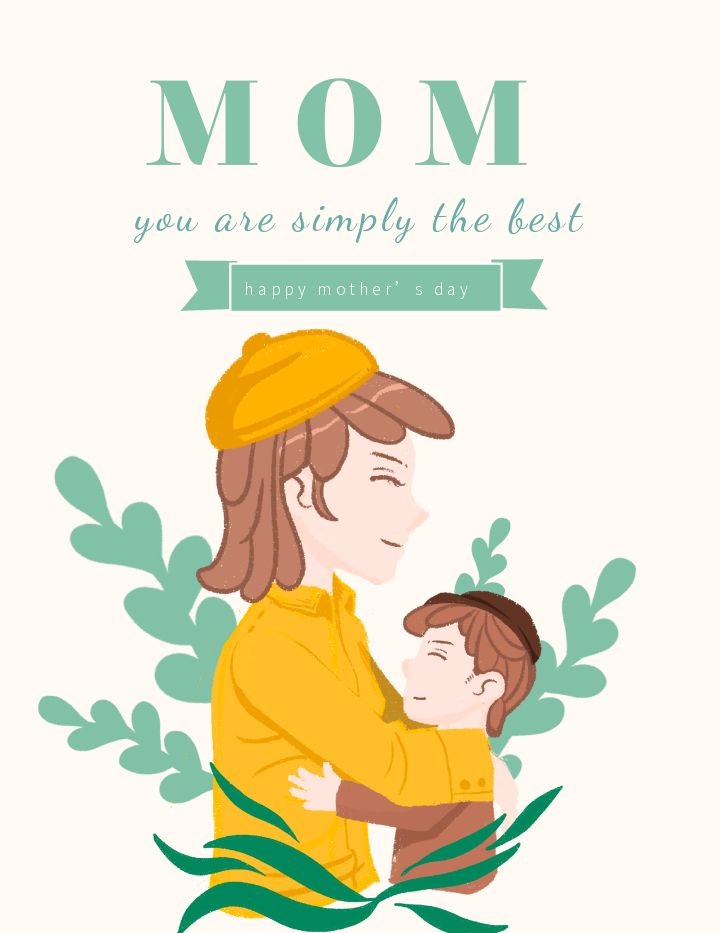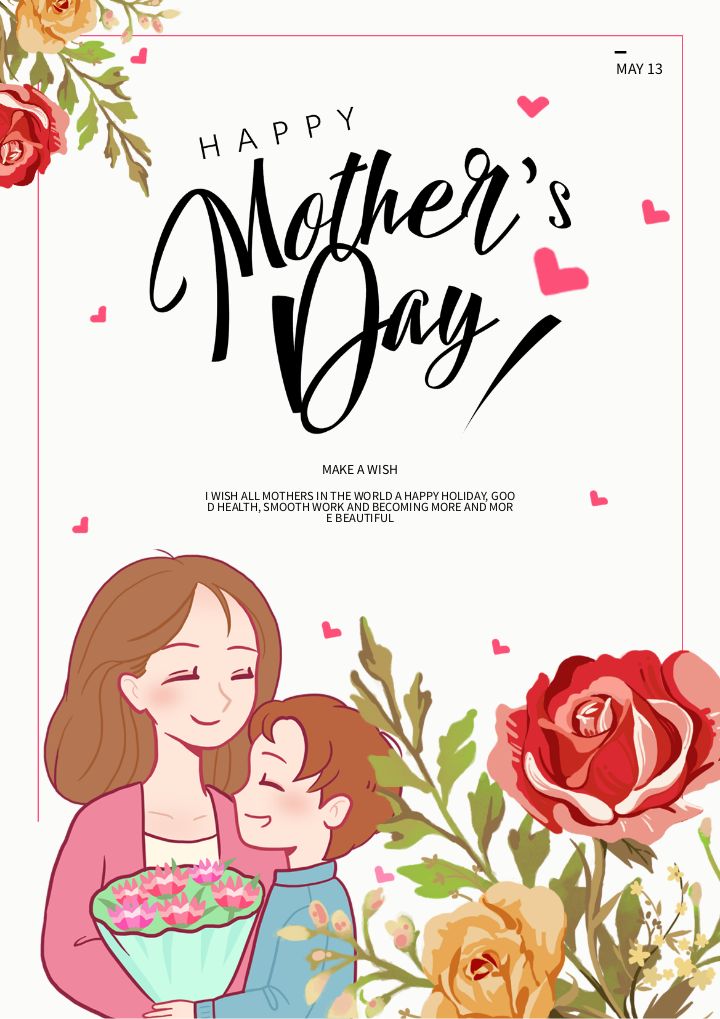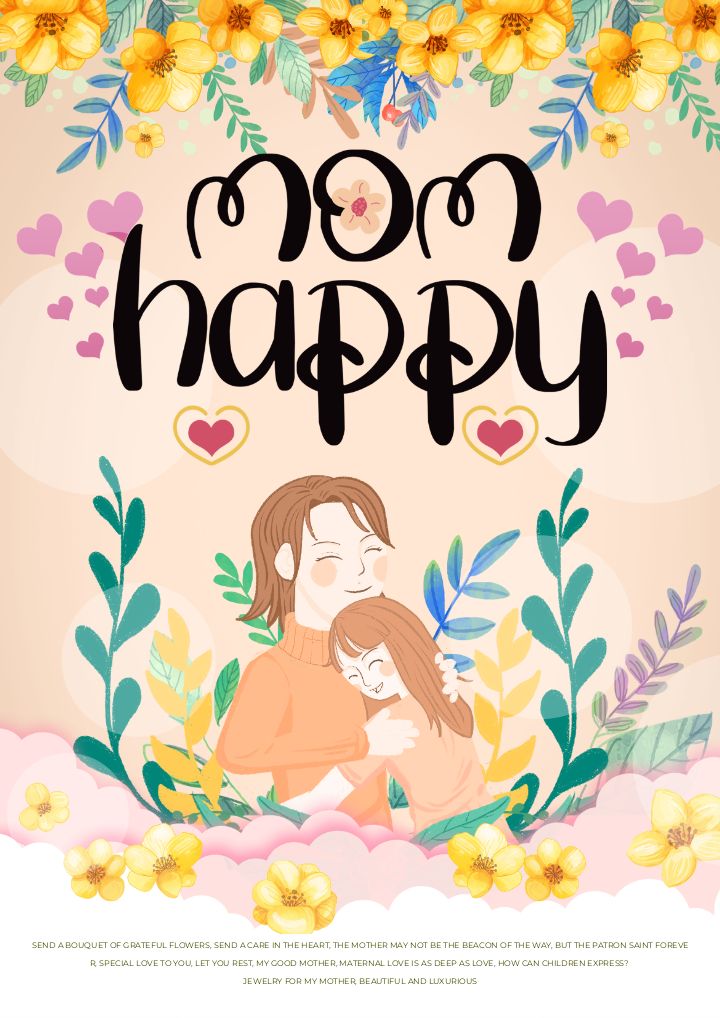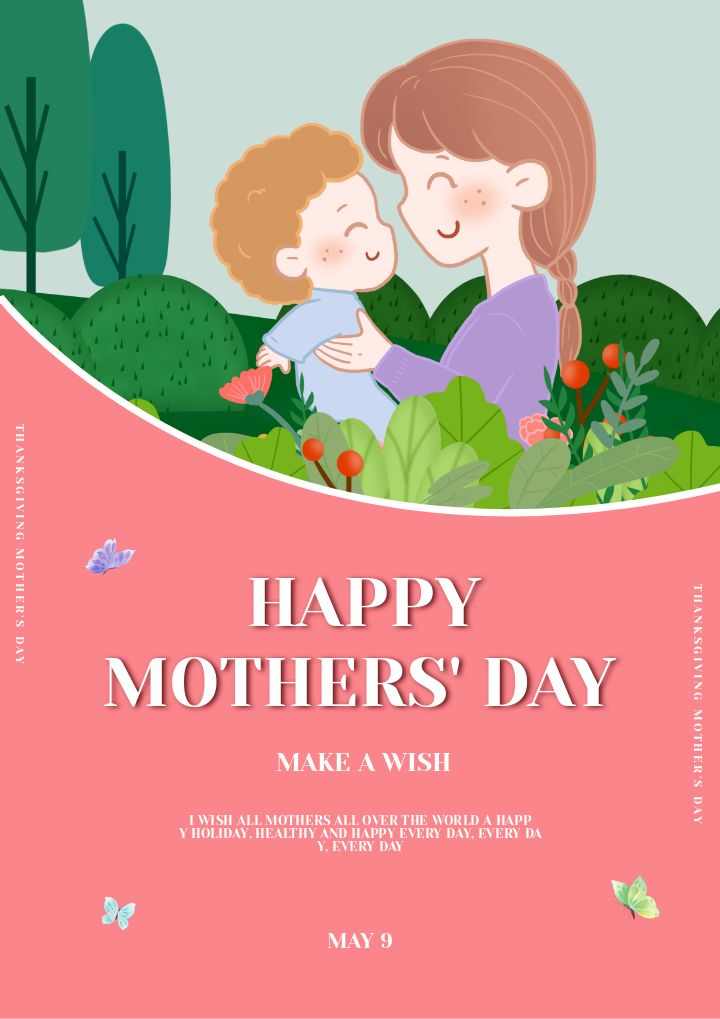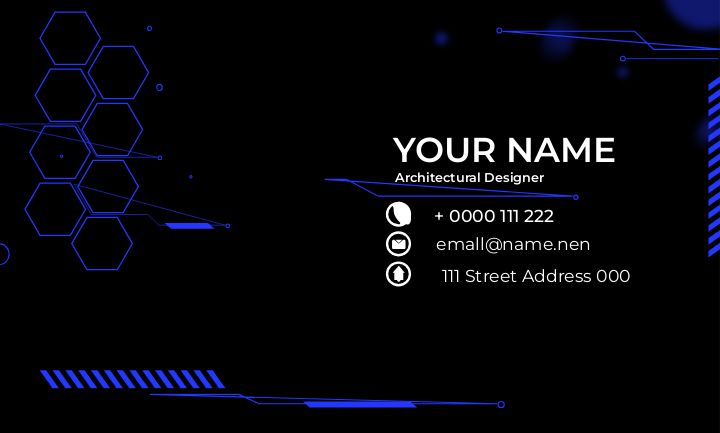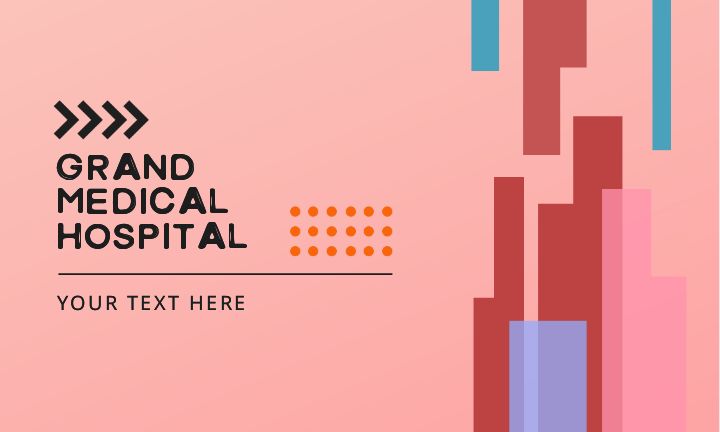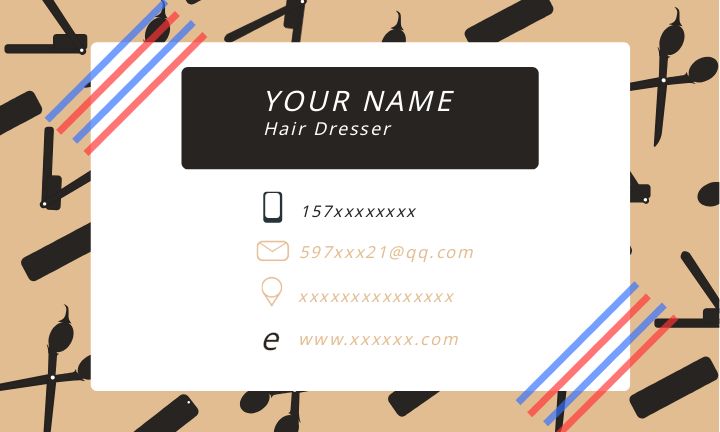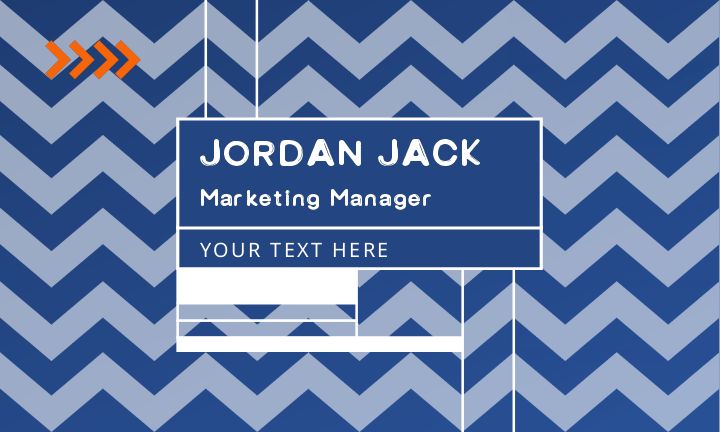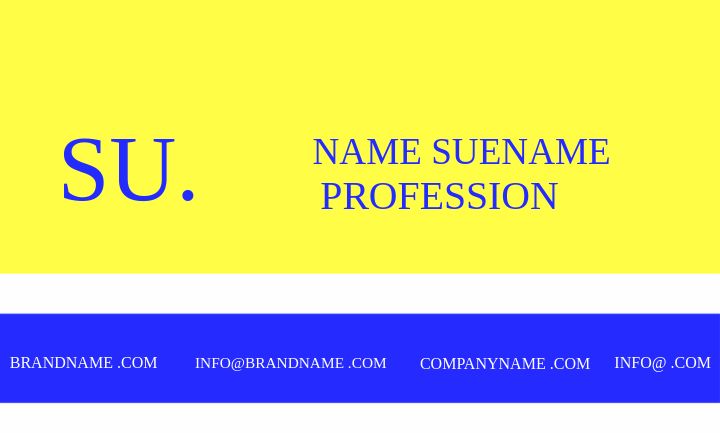Design and edit templates online
Our online image editor is a free tool for quick and easy image editing. With features like cropping, text, filters, and effects, it's perfect for creating professional designs anytime, anywhere.
Create and edit your design at your fingertips
- UploadUpload
- All SizesFree creationCustom Size
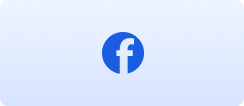 FB BANNER1230*693px
FB BANNER1230*693px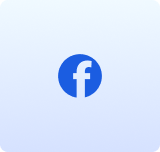 Facebook post1080*1080px
Facebook post1080*1080px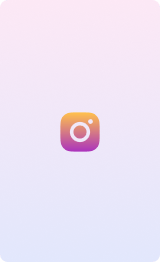 Instagram Stores1080*1920px
Instagram Stores1080*1920px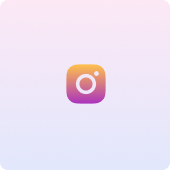 Instagram Post1080*1080px
Instagram Post1080*1080px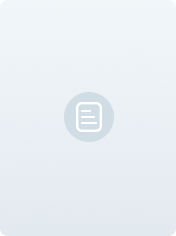 A421*29.7cm
A421*29.7cm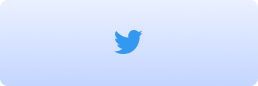 Twitter Post2560*1440px
Twitter Post2560*1440px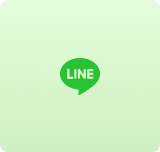 LINE Push1040*1040px
LINE Push1040*1040px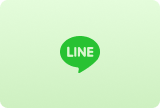 LINE Graphic-Text Menu (Big)2500*1686px
LINE Graphic-Text Menu (Big)2500*1686px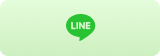 LINE Graphic-Text Menu(Small)2500*843px
LINE Graphic-Text Menu(Small)2500*843px
Free creation
- px
- cm
Popular templates
No need for software, just a template to kick things off
Choose a template, tailor it online, and turn it into your own
More than just an editor
One-click background removal
Automatic professional background removal
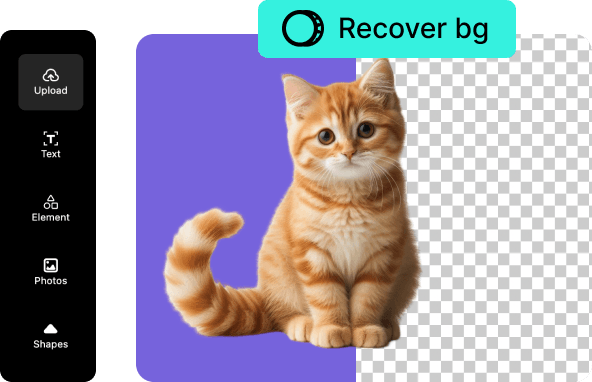
Rich templates
Hot templates in different sizes and for different social platforms
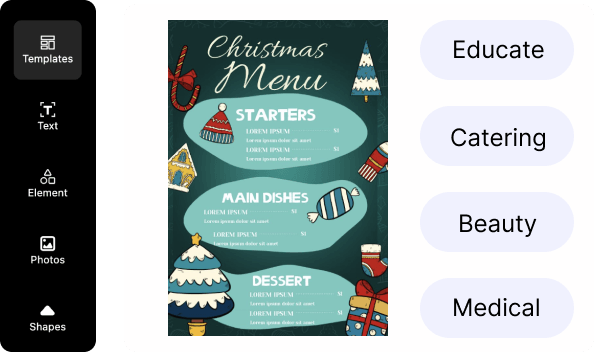
Intimate support
Templates of different sizes suitable for various social scenarios
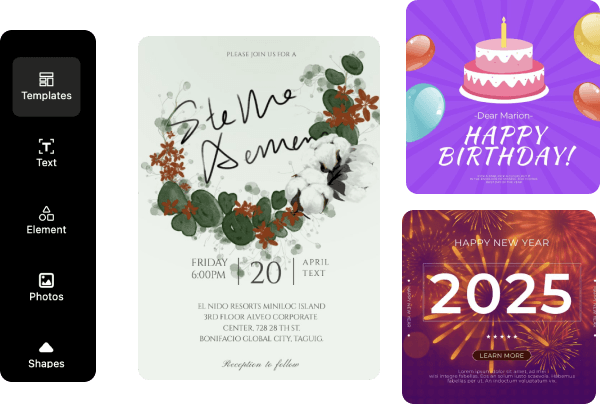
Easily maintain
Brand vision remains consistent

Frequently asked questions
1. In what formats can I export the designs?
You can download your designs in:
- 1. JPG: Best for digital use, may lose some quality.
- 2. PNG: Higher quality for digital use.
- 3. PNG without background: Ideal for logos.
2. Can I use this tool for free? How many templates can I use in a day?
Of course, you can use all our tools and templates for free as long as you register. As a free user, you can edit unlimited templates, but you can only download 2 free templates.
3. How can I edit a template with Designer?
Upon discovering the ideal template, simply click on it to access the detailed page. There, you'll find the "Edit online" button; give it a click and the editor will launch automatically. Our templates are crafted with user-friendliness in mind, offering extensive customization options. You can easily modify text or background images to give the template a whole new look.
4. Can the editor create ID photos?
Of course, you can upload your own photos. Select automatic cutout, set a background color that matches the ID photo after cutout, and export it to the required standard size.